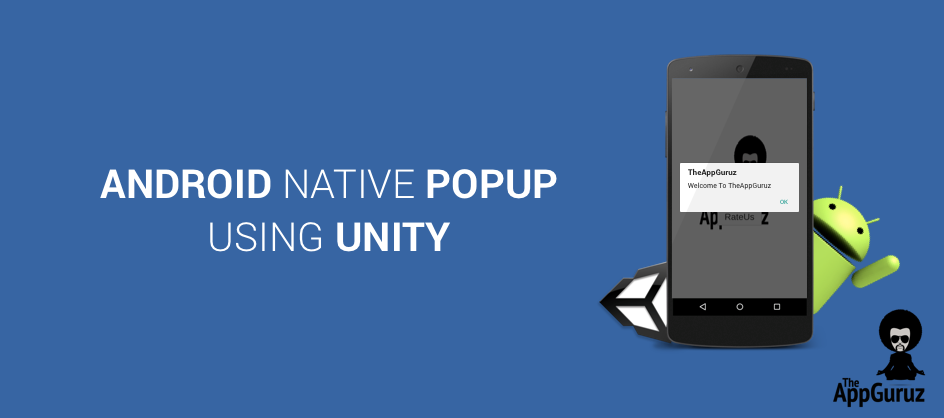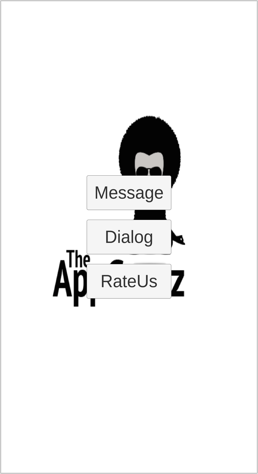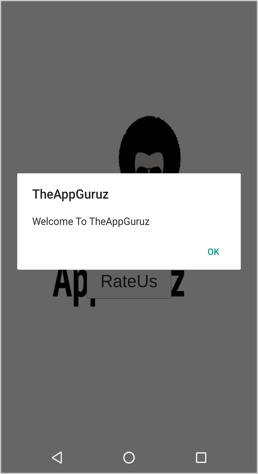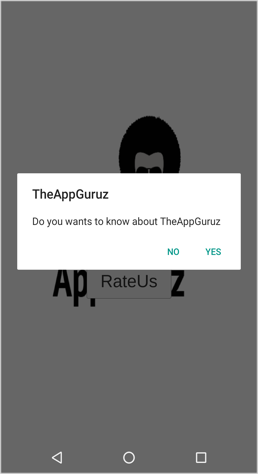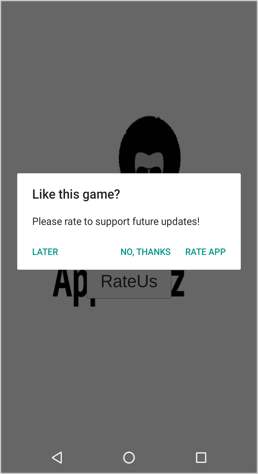Be patient..... we are fetching your source code.
Objective
The main objective of this blog post is to help you create Android Native Popups Using Unity
You will get Final Output:
Do you want to follow Android standard for displaying popups?
Do you want to remove extra graphics to reduce size of your build?
Do you want to display native popup from Unity for better user experience?
If you have any of these concerns, then you have come to the right place. In this blog post, I will be creating native Android popups from Unity.
What is Pop-Ups?
Popup is one small screen or some alert message which asks user to take some action.
Here we will be creating three types of pop-ups:
| Message Popup | Single Action |
| Confirmation Popup | Two Actions |
| Rate-US Popup | Three Actions |
Now let's create some simple popup.
Step 1 Setup scene in Unity
Create new Unity project and save scene to your assets folder.
Create three buttons for three popups:
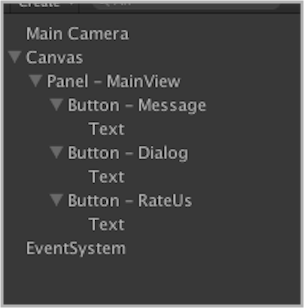
Step 2 Create script and assign all button reference
Create script and name it as you wish. I have named it PopupView.cs. Now let's write some code for adding event listener on button click.
Create three methods for each button and assign reference on button click event. Create enum for message state returned from Android native dialog actions.
public enum MessageState
{
OK,
YES,
NO,
RATED,
REMIND,
DECLINED,
CLOSED
}
#region PUBLIC_VARIABLES
// App ID to rate it
[Tooltip("market://details?id=BUNDLE-ID")]
public string gameLink = "market://details?id=com.tag.tabletennis3D";
#endregion
#region BUTTON_EVENT_LISTENER
// Dialog Button click event
public void OnDialogPopUp()
{
NativeDialog dialog = new NativeDialog("TheAppGuruz", "Do you wants to know about TheAppGuruz");
dialog.SetUrlString("http://theappguruz.com/");
dialog.init();
}
// Rate Button click event
public void OnRatePopUp()
{
NativeRateUS ratePopUp = new NativeRateUS("Like this game?", "Please rate to support future updates!");
ratePopUp.SetAppLink(gameLink);
ratePopUp.InitRateUS();
}
// Message Button click event
public void OnMessagePopUp()
{
NativeMessage msg = new NativeMessage("TheAppGuruz", "Welcome To TheAppGuruz");
}
#endregion
Now let’s register delegate event listener for native popup actions.
#region UNITY_DEFAULT_CALLBACKS
void OnEnable()
{
// Register all Delegate event listener
AndroidRateUsPopUp.onRateUSPopupComplete += OnRateUSPopupComplete;
AndroidDialog.onDialogPopupComplete += OnDialogPopupComplete;
AndroidMessage.onMessagePopupComplete += OnMessagePopupComplete;
}
void OnDisable()
{
// Deregister all Delegate event listener
AndroidRateUsPopUp.onRateUSPopupComplete -= OnRateUSPopupComplete;
AndroidDialog.onDialogPopupComplete -= OnDialogPopupComplete;
AndroidMessage.onMessagePopupComplete -= OnMessagePopupComplete;
}
#endregion
#region DELEGATE_EVENT_LISTENER
// Raise when click on any button of rate popup
void OnRateUSPopupComplete(MessageState state)
{
switch (state)
{
case MessageState.RATED:
Debug.Log("Rate Button pressed");
break;
case MessageState.REMIND:
Debug.Log("Remind Button pressed");
break;
case MessageState.DECLINED:
Debug.Log("Declined Button pressed");
break;
}
}
// Raise when click on any button of Dialog popup
void OnDialogPopupComplete(MessageState state)
{
switch (state)
{
case MessageState.YES:
Debug.Log("Yes button pressed");
break;
case MessageState.NO:
Debug.Log("No button pressed");
break;
}
}
// Raise when click on ok button of message popup
void OnMessagePopupComplete(MessageState state)
{
Debug.Log("Ok button Clicked");
}
#endregion
Step 3 Create script to interact with Android file (.jar file)
Now Create a script to directly make interaction with android code named AndroidNative.cs
using UnityEngine;
using System.Collections;
public class AndroidNative
{
public static void CallStatic(string methodName, params object[] args)
{
#if UNITY_ANDROID && !UNITY_EDITOR
try
{
string CLASS_NAME = "com.tag.nativepopup.PopupManager";
AndroidJavaObject bridge = new AndroidJavaObject(CLASS_NAME);
AndroidJavaClass jc = new AndroidJavaClass("com.unity3d.player.UnityPlayer");
AndroidJavaObject act = jc.GetStatic<AndroidJavaObject>("currentActivity");
act.Call("runOnUiThread", new AndroidJavaRunnable(() =>
{
bridge.CallStatic(methodName, args);
}));
} catch (System.Exception ex)
{
Debug.LogWarning(ex.Message);
}
#endif
}
public static void showRateUsPopUP(string title, string message, string rate, string remind, string declined)
{
CallStatic("ShowRatePopup", title, message, rate, remind, declined);
}
public static void showDialog(string title, string message, string yes, string no)
{
CallStatic("ShowDialogPopup", title, message, yes, no);
}
public static void showMessage(string title, string message, string ok)
{
CallStatic("ShowMessagePopup", title, message, ok);
}
public static void RedirectToAppStoreRatingPage(string appLink)
{
CallStatic("OpenAppRatingPage", appLink);
}
public static void RedirectToWebPage(string urlString)
{
CallStatic("OpenWebPage", urlString);
}
}
Step 4 Create scripts to create different popups
MESSAGE POPUP
A) Create NativeMessage.cs for Basic setup of simple message popup:
using UnityEngine;
using System.Collections;
public class NativeMessage
{
#region PUBLIC_FUNCTIONS
public NativeMessage(string title, string message)
{
init(title, message, "Ok");
}
public NativeMessage(string title, string message, string ok)
{
init(title, message, ok);
}
private void init(string title, string message, string ok)
{
#if UNITY_ANDROID
AndroidMessage.Create(title, message, ok);
#endif
}
#endregion
}
B) Create AndroidMessage.cs for simple message popup:
public class AndroidMessage : MonoBehaviour
{
#region DELEGATE
public delegate void OnMessagePopupComplete(MessageState state);
public static event OnMessagePopupComplete onMessagePopupComplete;
#endregion
#region DELEGATE_CALLS
private void RaiseOnMessagePopupComplete(MessageState state)
{
if (onMessagePopupComplete != null)
onMessagePopupComplete(state);
}
#endregion
#region PUBLIC_VARIABLES
public string title;
public string message;
public string ok;
#endregion
#region PUBLIC_FUNCTIONS
public static AndroidMessage Create(string title, string message)
{
return Create(title, message, "Ok");
}
public static AndroidMessage Create(string title, string message, string ok)
{
AndroidMessage dialog;
dialog = new GameObject("AndroidMessagePopup").AddComponent<AndroidMessage>();
dialog.title = title;
dialog.message = message;
dialog.ok = ok;
dialog.init();
return dialog;
}
public void init()
{
AndroidNative.showMessage(title, message, ok);
}
#endregion
#region ANDROID_EVENT_LISTENER
public void OnMessagePopUpCallBack(string buttonIndex)
{
RaiseOnMessagePopupComplete(MessageState.OK);
Destroy(gameObject);
}
#endregion
}
CONFIRMATION POPUP
A) Create NativeDialog.cs for basic setup of dialog message popup:
public class NativeDialog
{
#region PUBLIC_VARIABLES
string title;
string message;
string yesButton;
string noButton;
public string urlString;
#endregion
#region PUBLIC_FUNCTIONS
public NativeDialog(string title, string message)
{
this.title = title;
this.message = message;
this.yesButton = "Yes";
this.noButton = "No";
}
public NativeDialog(string title, string message, string yesButtonText, string noButtonText)
{
this.title = title;
this.message = message;
this.yesButton = yesButtonText;
this.noButton = noButtonText;
}
public void SetUrlString(string urlString)
{
this.urlString = urlString;
}
public void init()
{
#if UNITY_ANDROID
AndroidDialog dialog = AndroidDialog.Create(title, message, yesButton, noButton);
dialog.urlString = urlString;
#endif
}
#endregion
}
B) Create AndroidDialog.cs for dialog message popup:
public class AndroidDialog : MonoBehaviour
{
#region DELEGATE
public delegate void OnDialogPopupComplete(MessageState state);
public static event OnDialogPopupComplete onDialogPopupComplete;
#endregion
#region DELEGATE_CALLS
private void RaiseOnOnDialogPopupComplete(MessageState state)
{
if (onDialogPopupComplete != null)
onDialogPopupComplete(state);
}
#endregion
#region PUBLIC_VARIABLES
public string title;
public string message;
public string yes;
public string no;
public string urlString;
#endregion
#region PUBLIC_FUNCTIONS
// Constructor
public static AndroidDialog Create(string title, string message)
{
return Create(title, message, "Yes", "No");
}
public static AndroidDialog Create(string title, string message, string yes, string no)
{
AndroidDialog dialog;
dialog = new GameObject("AndroidDialogPopup").AddComponent<AndroidDialog>();
dialog.title = title;
dialog.message = message;
dialog.yes = yes;
dialog.no = no;
dialog.init();
return dialog;
}
public void init()
{
AndroidNative.showDialog(title, message, yes, no);
}
#endregion
#region ANDROID_EVENT_LISTENER
public void OnDialogPopUpCallBack(string buttonIndex)
{
int index = System.Convert.ToInt16(buttonIndex);
switch (index)
{
case 0:
AndroidNative.RedirectToWebPage(urlString);
RaiseOnOnDialogPopupComplete(MessageState.YES);
break;
case 1:
RaiseOnOnDialogPopupComplete(MessageState.NO);
break;
}
Destroy(gameObject);
}
#endregion
}
RATE-US POPUP
A) Create NativeRateUS.cs for Basic setup of rate-us popup:
public class NativeRateUS
{
#region PUBLIC_VARIABLES
public string title;
public string message;
public string yes;
public string later;
public string no;
public string appLink;
#endregion
#region PUBLIC_FUNCTIONS
// Constructor
public NativeRateUS(string title, string message)
{
this.title = title;
this.message = message;
this.yes = "Rate app";
this.later = "Later";
this.no = "No, thanks";
}
// Constructor
public NativeRateUS(string title, string message, string yes, string later, string no)
{
this.title = title;
this.message = message;
this.yes = yes;
this.later = later;
this.no = no;
}
// Set AppID to rate app
public void SetAppLink(string _appLink)
{
appLink = _appLink;
}
// Initialize rate popup
public void InitRateUS()
{
#if UNITY_ANDROID
AndroidRateUsPopUp rate = AndroidRateUsPopUp.Create(title, message, yes, later, no);
rate.appLink = appLink;
#endif
}
#endregion
}
B) Create AndroidRateUsPopUp.cs for rate-us popup:
public class AndroidRateUsPopUp : MonoBehaviour
{
#region DELEGATE
public delegate void OnRateUSPopupComplete(MessageState state);
public static event OnRateUSPopupComplete onRateUSPopupComplete;
#endregion
#region DELEGATE_CALLS
private void RaiseOnOnRateUSPopupComplete(MessageState state)
{
if (onRateUSPopupComplete != null)
onRateUSPopupComplete(state);
}
#endregion
#region PUBLIC_VARIABLES
public string title;
public string message;
public string rate;
public string remind;
public string declined;
public string appLink;
#endregion
#region PUBLIC_FUNCTIONS
public static AndroidRateUsPopUp Create()
{
return Create("Like the Game?", "Rate US");
}
public static AndroidRateUsPopUp Create(string title, string message)
{
return Create(title, message, "Rate Now", "Ask me later", "No, thanks");
}
public static AndroidRateUsPopUp Create(string title, string message, string rate, string remind, string declined)
{
AndroidRateUsPopUp popup = new GameObject("AndroidRateUsPopUp").AddComponent<AndroidRateUsPopUp>();
popup.title = title;
popup.message = message;
popup.rate = rate;
popup.remind = remind;
popup.declined = declined;
popup.init();
return popup;
}
public void init()
{
AndroidNative.showRateUsPopUP(title, message, rate, remind, declined);
}
#endregion
#region ANDROID_EVENT_LISTENER
public void OnRatePopUpCallBack(string buttonIndex)
{
int index = System.Convert.ToInt16(buttonIndex);
switch (index)
{
case 0:
AndroidNative.RedirectToAppStoreRatingPage(appLink);
RaiseOnOnRateUSPopupComplete(MessageState.RATED);
break;
case 1:
RaiseOnOnRateUSPopupComplete(MessageState.REMIND);
break;
case 2:
RaiseOnOnRateUSPopupComplete(MessageState.DECLINED);
break;
}
Destroy(gameObject);
}
#endregion
}
Note
In this classes (B section of each popup) we have created gameobject and we are using this gameobject-name to get event callback. We are using this names in UnitySendMessage() to get callback from android. So do not change name of Gameobject.
Step 5 Setup Android file
Awesome! you are done with basic code!
Now let’s write code to create popups in native Android using Android Studio or Eclipse editor.
To do that, Create new Android project. If you don’t know about android studio and how to create new project then please refer Create New Project in Android Studio.
Don’t worry about code for now. Just copy it and paste it in your file.
Note
If you face any issues in creating project or file then you can download source code from the bottom of this blog post. And once you are done with downloading the project, you can copy Plugins folder into your Unity project.
Coming back to Android Studio, create new file named PopupManager.
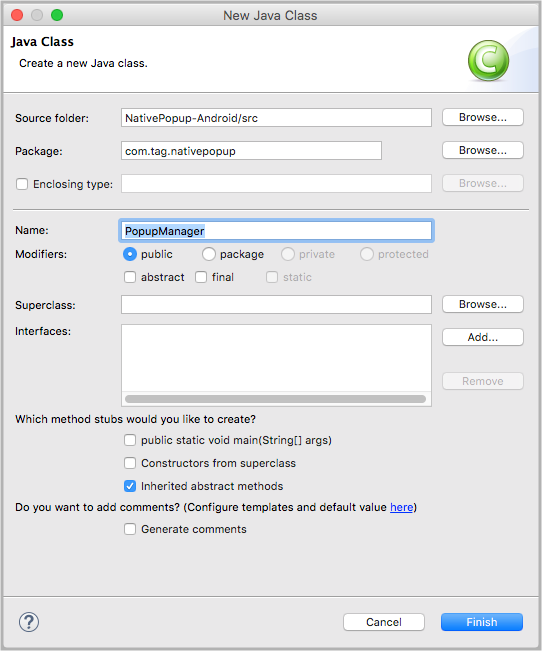
Now paste following code in this newly created file:
package com.tag.nativepopup;
import android.annotation.SuppressLint;
import android.app.AlertDialog;
import android.content.DialogInterface;
import android.content.Intent;
import android.content.DialogInterface.OnKeyListener;
import android.net.Uri;
import android.os.Build;
import android.util.Log;
import android.view.ContextThemeWrapper;
import android.view.KeyEvent;
import com.unity3d.player.UnityPlayer;
public class PopupManager
{
public static void ShowMessagePopup(String title, String message, String okButtonText) {
AlertDialog.Builder messagePopup = new AlertDialog.Builder(new ContextThemeWrapper(UnityPlayer.currentActivity, GetTheme()));
messagePopup.setTitle(title);
messagePopup.setMessage(message);
messagePopup.setPositiveButton(okButtonText, new DialogInterface.OnClickListener() {
@Override
public void onClick(DialogInterface dialog, int which) {
UnityPlayer.UnitySendMessage("AndroidMessagePopup", "OnMessagePopUpCallBack", "0");
}
});
messagePopup.setOnKeyListener(KeyListener);
messagePopup.setCancelable(false);
messagePopup.show();
}
public static void ShowDialogPopup(String title, String message, String yesButtonText, String noButtonText) {
AlertDialog.Builder dialogPopupBuilder = new AlertDialog.Builder(new ContextThemeWrapper(UnityPlayer.currentActivity, GetTheme()));
dialogPopupBuilder.setTitle(title);
dialogPopupBuilder.setMessage(message);
dialogPopupBuilder.setPositiveButton(yesButtonText, new DialogInterface.OnClickListener() {
@Override
public void onClick(DialogInterface dialog, int which) {
UnityPlayer.UnitySendMessage("AndroidDialogPopup", "OnDialogPopUpCallBack", "0");
}
});
dialogPopupBuilder.setNegativeButton(noButtonText, new DialogInterface.OnClickListener() {
@Override
public void onClick(DialogInterface dialog, int which) {
UnityPlayer.UnitySendMessage("AndroidDialogPopup", "OnDialogPopUpCallBack", "1");
}
});
dialogPopupBuilder.setOnKeyListener(KeyListener);
dialogPopupBuilder.setCancelable(false);
dialogPopupBuilder.show();
}
public static void ShowRatePopup(String title, String message, String yesButtonText, String laterButtonText, String noButtonText) {
AlertDialog.Builder ratePopupBuilder = new AlertDialog.Builder(new ContextThemeWrapper(UnityPlayer.currentActivity, GetTheme()));
ratePopupBuilder.setTitle(title);
ratePopupBuilder.setMessage(message);
ratePopupBuilder.setPositiveButton(yesButtonText, new DialogInterface.OnClickListener() {
@Override
public void onClick(DialogInterface dialog, int which) {
UnityPlayer.UnitySendMessage("AndroidRateUsPopUp", "OnRatePopUpCallBack", "0");
}
});
ratePopupBuilder.setNegativeButton(noButtonText, new DialogInterface.OnClickListener() {
@Override
public void onClick(DialogInterface dialog, int which) {
UnityPlayer.UnitySendMessage("AndroidRateUsPopUp", "OnRatePopUpCallBack", "2");
}
});
ratePopupBuilder.setNeutralButton(laterButtonText, new DialogInterface.OnClickListener() {
@Override
public void onClick(DialogInterface dialog, int which) {
UnityPlayer.UnitySendMessage("AndroidRateUsPopUp", "OnRatePopUpCallBack", "1");
}
});
ratePopupBuilder.setOnKeyListener(KeyListener);
ratePopupBuilder.setCancelable(false);
ratePopupBuilder.show();
}
@SuppressLint("InlinedApi")
private static int GetTheme(){
int theme = 0;
if (Build.VERSION.SDK_INT >= Build.VERSION_CODES.LOLLIPOP) {
theme = android.R.style.Theme_Material_Light_Dialog;
} else {
theme = android.R.style.Theme_Holo_Dialog;
}
return theme;
}
public static void OpenAppRatingPage(String url) {
Uri uri = Uri.parse(url);
Intent intent = new Intent(Intent.ACTION_VIEW, uri);
UnityPlayer.currentActivity.startActivity(intent);
}
public static void OpenWebPage(String webUrl){
Intent browserIntent = new Intent(Intent.ACTION_VIEW, Uri.parse(webUrl));
UnityPlayer.currentActivity.startActivity(browserIntent);
}
private static DialogInterface.OnKeyListener KeyListener = new OnKeyListener() {
@Override
public boolean onKey(DialogInterface dialog, int keyCode, KeyEvent event) {
if (keyCode == KeyEvent.KEYCODE_BACK) {
Log.d("AndroidNative", "AndroidPopUp");
UnityPlayer.UnitySendMessage("AndroidMessagePopup", "OnMessagePopUpCallBack", "0");
UnityPlayer.UnitySendMessage("AndroidDialogPopup", "OnDialogPopUpCallBack", "1");
UnityPlayer.UnitySendMessage("AndroidRateUsPopUp", "OnRatePopUpCallBack", "2");
dialog.dismiss();
}
return false;
}
};
}
Note
In this class we are using UnityPlayer.UnitySendMessage() to send message to Unity and we are using gameobject-name as parameter. This must match with gameobject which is created in particular popup class(C# file).
Now export that file as .jar file from Eclipse/ AndroidStudio and put this .jar file to Plugins >> Android folder.
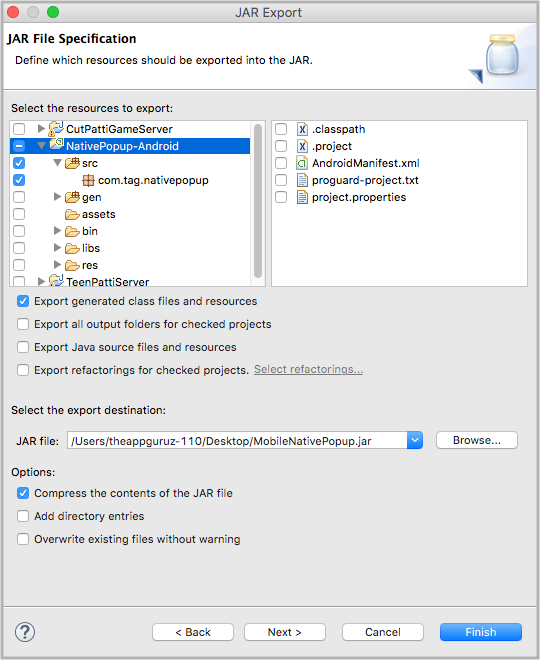
If you face any issues in creating Android project or .jar file then you can download source code from below link and just import(Drag and drop) Plugins folder to your unity project.
I hope you found this blog post helpful. If you have any issue or doubt about Android native popup then feel free to ask in a comments section. I will surely get back to you ASAP.
Got an Idea of Game Development? What are you still waiting for? Contact us now and see the Idea live soon. Our company has been named as one of the best Unity 3D Game Development Company in India.

I'm a Professional Game Developer, truly passionate about creating different types of games and learning different gaming concepts that can enhance my knowledge. Games are my passion and I aim to create addictive, unique, creative and high quality games.