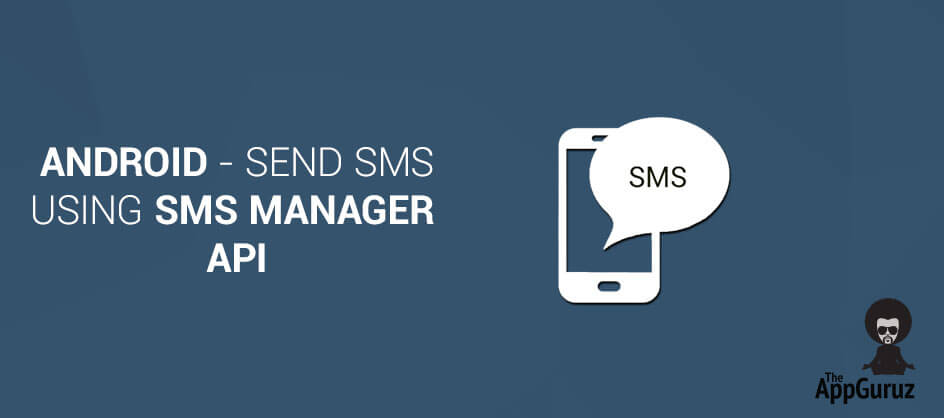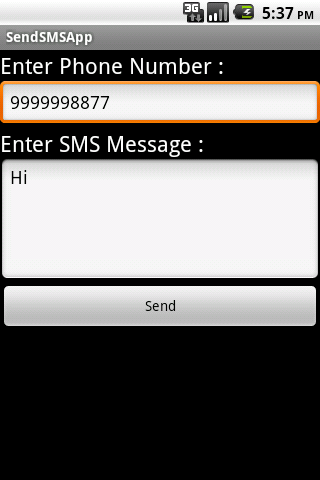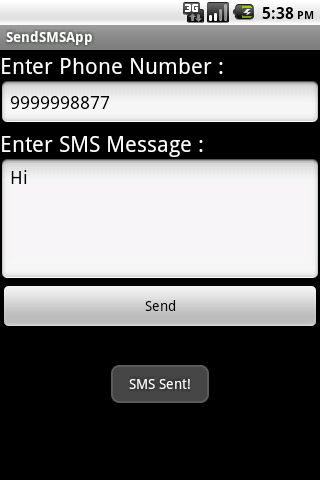Be patient..... we are fetching your source code.
Objective
This example is using the smsManager API to send out the SMS message.
You will get Final Output:
Step 1 Android Layout
Path: res >> layout > main.xml
<?xml version="1.0" encoding="utf-8"?>
<LinearLayout xmlns:android="http://schemas.android.com/apk/res/android"
android:id="@+id/linearLayout1"
android:layout_width="fill_parent"
android:layout_height="fill_parent"
android:orientation="vertical" >
<TextView
android:id="@+id/textViewPhoneNo"
android:layout_width="wrap_content"
android:layout_height="wrap_content"
android:text="Enter Phone Number : "
android:textAppearance="?android:attr/textAppearanceLarge" />
<EditText
android:id="@+id/editTextPhoneNo"
android:layout_width="fill_parent"
android:layout_height="wrap_content"
android:phoneNumber="true" >
</EditText>
<TextView
android:id="@+id/textViewSMS"
android:layout_width="wrap_content"
android:layout_height="wrap_content"
android:text="Enter SMS Message : "
android:textAppearance="?android:attr/textAppearanceLarge" />
<EditText
android:id="@+id/editTextSMS"
android:layout_width="fill_parent"
android:layout_height="wrap_content"
android:inputType="textMultiLine"
android:lines="5"
android:gravity="top" />
<Button
android:id="@+id/buttonSend"
android:layout_width="fill_parent"
android:layout_height="wrap_content"
android:text="Send" />
</LinearLayout>
Step 2 SendSMSActivity.java
SendSMSActivity.java Activity to send SMS via smsManager.
public class SendSMSActivity extends Activity {
Button buttonSend;
EditText textPhoneNo;
EditText textSMS;
@Override
public void onCreate(Bundle savedInstanceState) {
super.onCreate(savedInstanceState);
setContentView(R.layout.main);
buttonSend = (Button) findViewById(R.id.buttonSend);
textPhoneNo = (EditText) findViewById(R.id.editTextPhoneNo);
textSMS = (EditText) findViewById(R.id.editTextSMS);
buttonSend.setOnClickListener(new OnClickListener() {
@Override
public void onClick(View v) {
String phoneNo = textPhoneNo.getText().toString();
String sms = textSMS.getText().toString();
try {
SmsManager smsManager = SmsManager.getDefault();
smsManager.sendTextMessage(phoneNo, null, sms, null, null);
Toast.makeText(getApplicationContext(), "SMS Sent!",
Toast.LENGTH_LONG).show();
} catch (Exception e) {
Toast.makeText(getApplicationContext(),
"SMS faild, please try again later!",
Toast.LENGTH_LONG).show();
e.printStackTrace();
}
}
});
}
}
To know more about SMSManager please refer:
Step 3 Add Permission into Manifest file.
<uses-permission android:name="android.permission.SEND_SMS" />
In MarshMallow, you have to check permissions at runtime.
I hope you enjoy this tutorial and it would be helpful to you.
Got an Idea of Android App Development? What are you still waiting for? Contact us now and see the Idea live soon. Our company has been named as one of the best Android App Development Company in India.

An entrepreneur who has founded 2 flourishing software firms in 7 years, Tejas is keen to understand everything about gaming - from the business dynamics to awesome designs to gamer psychology. As the founder-CEO of a company that has released some very successful games, he knows a thing or two about gaming. He shares his knowledge through blogs and talks that he gets invited to.
Android - Time Zone Demo
Unity - Shoot Target Linearly