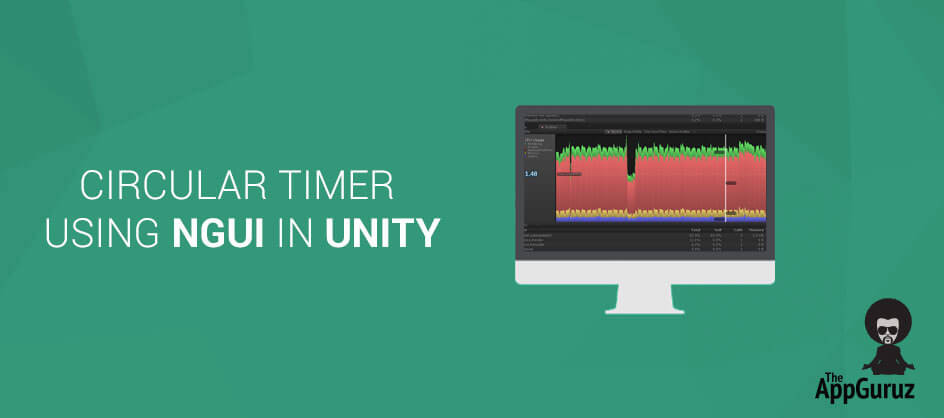THIS CONTENT DOWNLOAD SHORTLY

Be patient..... we are fetching your source code.
Your source code is now downloading. If does not start download please wait for 10 seconds
Created By Mehul Rughani | Last Updated on : 16 December 2015
Jump To:
Objective
Main objective of this blog post is to give you an idea about how to Making a Circular Timer using NGUI.
Step 1 Integrate NGUI
How to Create:
- First import NGUI in the project. You can download it from here http://forum.unity3d.com/threads/ngui-free-edition.124032/.
- Now, Click on NGUI menu and go to create>2D UI.
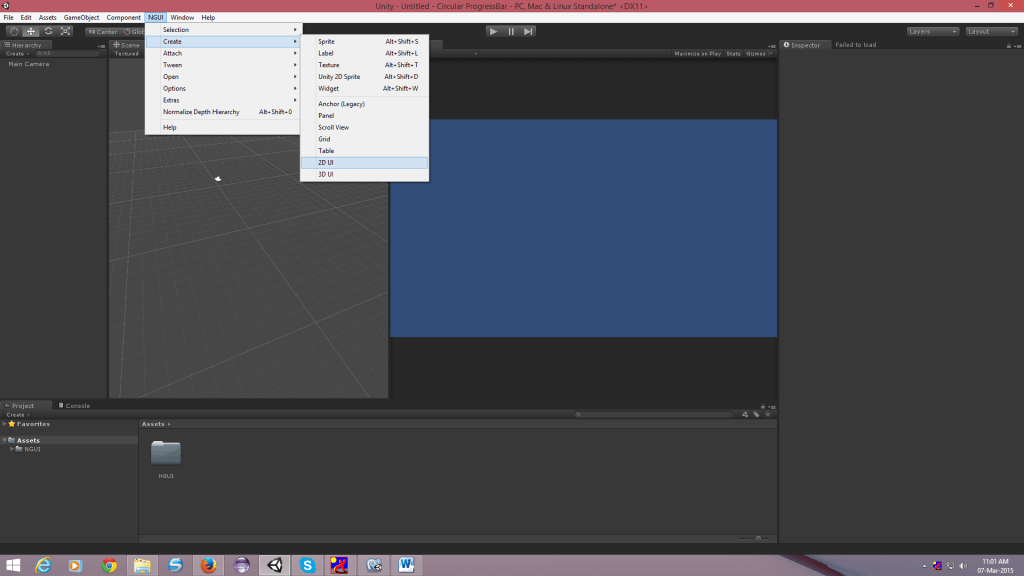
- Next, take one sprite or texture as shown in the figure below.
Step 2 Scene Setup
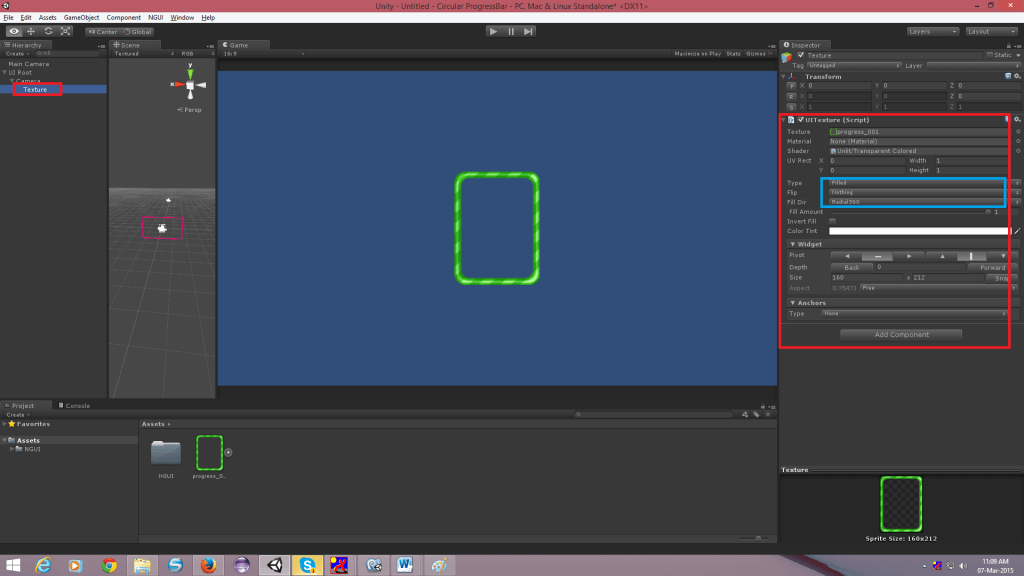
- Set that texture or sprite type to ‘filled’ as shown in the figure.
- Set Fill Direction to Radial360.
- Now, take one GameObject and assign CircularTimer script to that object.
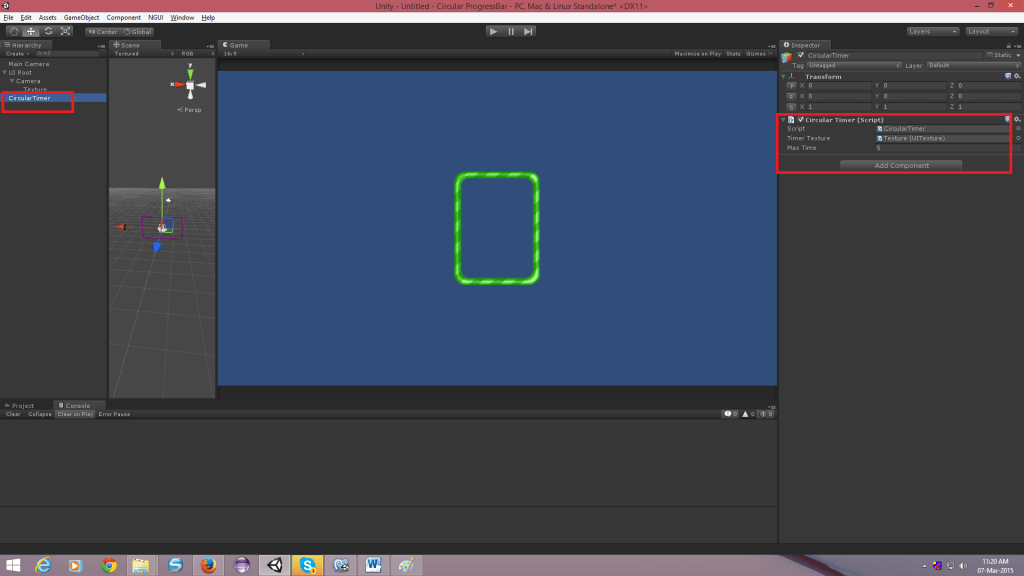
- If you want to set circular progress bar to 10 seconds then assign 10 in max time variable (In this example it is 5).
- Now, assign Texture in Timer texture variable if you have taken a texture else create script and take a variable of UISprite instead of UITexture and assign sprite to that variable.
Step 3 Code Sample
usingUnityEngine;
usingSystem.Collections;
publicclassCircularTimer : MonoBehaviour {
#region PUBLIC_VARIABLES
publicUITexturetimerTexture;//Timer Texture if There is a sprite and write UISpriteinsted of UITexture.
publicfloatmaxTime;//Max Time For Progress Bar.
#endregion
#region DELEGATES
#endregion
#region UNITY_CALLBACKS
voidOnEnable()
{
StartTurnTimer(maxTime);//Start When Object will Enable.
}
#endregion
#region PUBLIC_METHODS
publicvoidStartTurnTimer(floatmaxTime)//Call This Method When You Want to start Timer.
{
this.maxTime = maxTime;//Set Max Time.
StartCoroutine("StartTimer");
}
publicvoidStopTimer()//Call This Method To Stop Timer.
{
this.gameObject.SetActive(false);
}
#endregion
#region PRIVATE_METHODS
privateIEnumeratorStartTimer()
{
timerTexture.color = Color.green;
float i = 0;
float rate = 1 / maxTime;
while (i < 1)
{
i += rate * Time.deltaTime;
timerTexture.fillAmount = Mathf.Lerp(1, 0, i);
if (i > 0.75f)
timerTexture.color = Color.red;
yieldreturn 0;
}
}
#endregion
}
I hope you find this project very helpful while Circular Timer Using NGUI in Unity. Let me know in comment if you have any questions regarding Unity. I will reply you ASAP.
Got an Idea of Game Development? What are you still waiting for? Contact us now and see the Idea live soon. Our company has been named as one of the best Game Development Company in India.
Created on : 01 April 2015

I am professional Android App & Game developer. I love to develop unique and creative Games & Apps. I am very passionate about my work.
PREVIOUS POST
Unity - iOS 64 Bit Support
Unity - iOS 64 Bit Support
NEXT POST
Working with Patch Tool in Photoshop
Working with Patch Tool in Photoshop