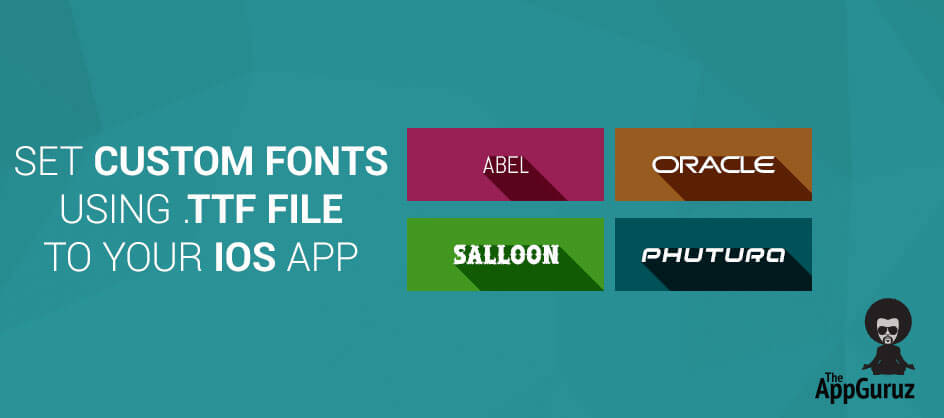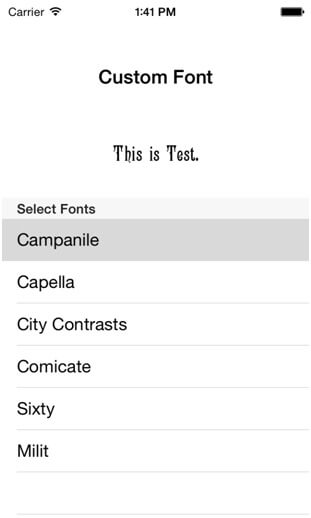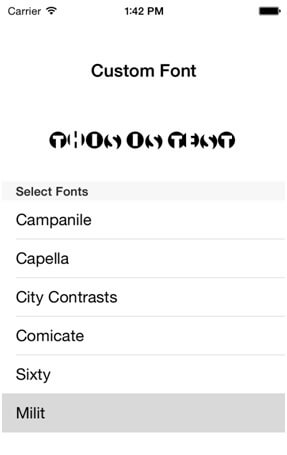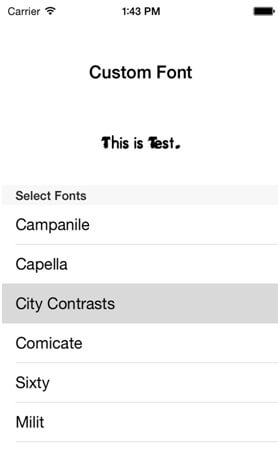Be patient..... we are fetching your source code.
Objective
Main objective of this post is to give you an idea about How to set custom fonts using ttf file in iOS App
Introduction
You can set custom fonts using .ttf file to your iOS Application and then apply those fonts to text controls in your application. The .ttf (True Type Font) file is a font file developed by Apple. Apple and Microsoft use these .ttf files as raster font format. Raster font is a font that can be scaled to any size without losing its quality.
The below information will fulfill your requirements to use various .ttf files set custom fonts to your iOS application.
You will get Final Output:
Step 1 Download Custom Fonts
Download various custom fonts .ttf files from web in our demo I have downloaded it from http://www.dafont.com/ttf.d592. Once downloaded drag each font .ttf file inside of the src folder into your project.
Step 2 Custom Fonts
Various files that have used in this demo project describe from following pictures.
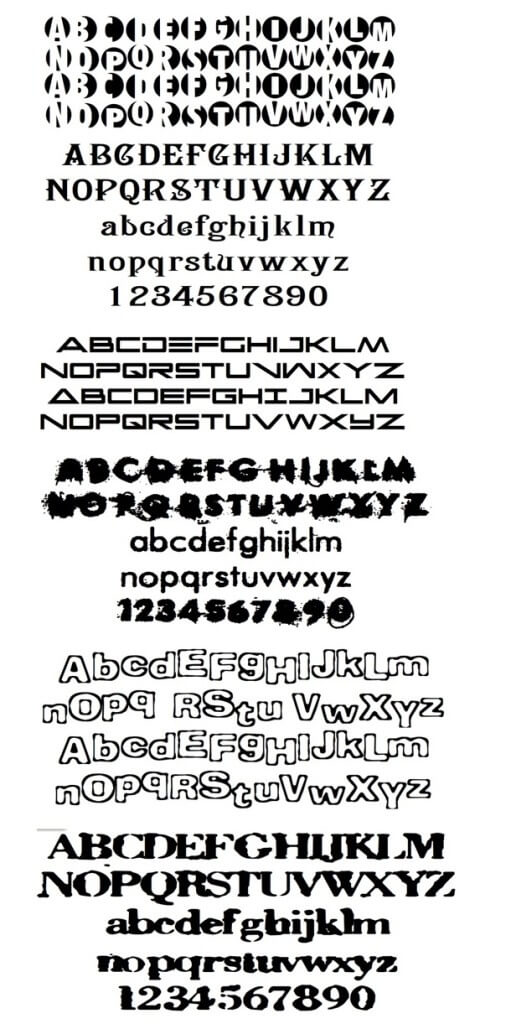
Step 3 Set fonts in Info.plist
Now open .plist file of your project, then add new information property named Fonts provided by application and add following items as name of .ttf file.
You can have brief idea from following figure:
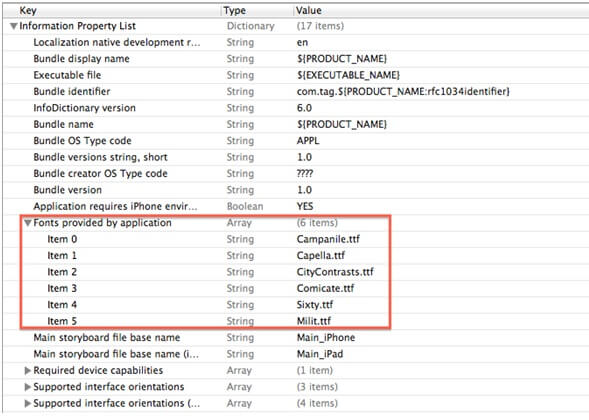
Step 4 Design UI
Prepare your user interface which describe in following figure.
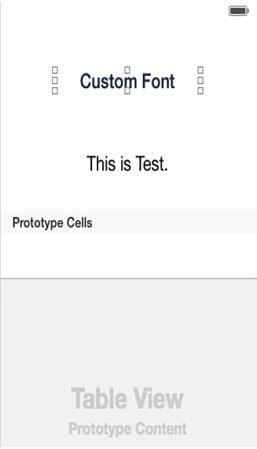
Step 5 Initialized font
Set Data source and delegate of UITableviewController. Write following line of code into viewDidLoad() method of ViewController.m file.
- (void)viewDidLoad
{
[superviewDidLoad];
font=[[NSMutableArrayalloc]initWithObjects:@"Campanile",@"Capella",@"City Contrasts",@"Comicate",@"Sixty",@"Milit", nil];
}
Step 6 UITableView delegate & datasource methods
Apply following delegate methods into your main ViewController.m file as follows:
-(NSInteger)numberOfSectionsInTableView:(UITableView *)tableView
{
return 1;
}
-(NSInteger)tableView:(UITableView *)tableViewnumberOfRowsInSection:(NSInteger)section
{
return [font count];
}
- (UITableViewCell *)tableView:(UITableView *)tableViewcellForRowAtIndexPath:(NSIndexPath *)indexPath {
staticNSString *CellIdentifier = @"Cell";
[tableViewregisterClass:[UITableViewCell class] forCellReuseIdentifier:CellIdentifier];
UITableViewCell *cell = [tableViewdequeueReusableCellWithIdentifier:CellIdentifierforIndexPath:indexPath];
[cellsetBackgroundColor:[UIColorclearColor]];
NSString *fontName = [font objectAtIndex:[indexPath row]];
[cell.textLabelsetText:fontName];
return cell;
}
- (NSString *)tableView:(UITableView *)tableViewtitleForHeaderInSection:(NSInteger)section
{
return @"Select Fonts";
}
- (void)tableView:(UITableView *)tableViewdidSelectRowAtIndexPath:(NSIndexPath *)indexPath
{
[lblDemosetFont:[UIFontfontWithName:[font objectAtIndex:indexPath.row] size:20]];
}
If you have got any query related to iOS Set Custom Fonts using in comment them below.
Got an Idea of iPhone App Development? What are you still waiting for? Contact us now and see the Idea live soon. Our company has been named as one of the best iPhone App Development Company in India.

I am iOS developer, as a developer my basic goal is continue to learn and improve my development skills , to make application more user friendly.
How to make iPhone App Tutorial